Apple includes multiple operating systems. These include Mojave, Catalina, Big Sur, and the upcoming 2021 version, Monterey. You can check to see which version your Mac device is running by clicking the Apple Logo on the top left corner of the screen. Once the drop down menu appears, click on About This Mac and a window will pop up with information.
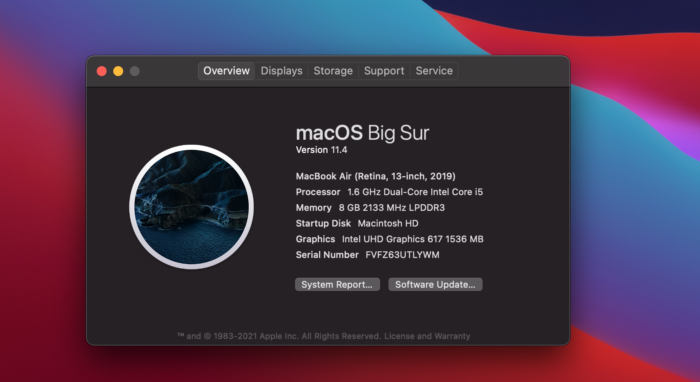
Apple Diagnostics
One of Apple’s computer troubleshooting tools is called Apple Diagnostics. If you suspect a hardware problem with your Mac, Apple Diagnostics can assist you figure out which hardware component is currently causing issues. It also assists you in contacting Apple Support and gives you remedies overall.
Apple Diagnostics is a tool you can use to diagnose problems with your computer’s internal hardware, such as the logic board, memory, and wireless components. You may be able to start your Mac with Apple Diagnostics, even if it doesn’t start using macOS.
Source: Apple
Firewall
MacOS comes with its own Firewall protection. Potential attackers can easily identify your computer as a vulnerable target, sneak into your network, and compromise the security of the system without a firewall. While this is not necessarily a troubleshooting tool, it adds extra protection from malware which has the potential to cause problems to hardware or software. Once malware hits, it becomes more difficult to remedy the situation. So turn on the firewall.
Firewalls safeguard a network’s perimeter by monitoring and filtering all network traffic, both desirable and unwanted. They establish barriers to deter prospective attackers and harmful applications, protecting the network from illegal access, after undesirable traffic has been discovered.
Source: KarlsTechnology
To turn on the Firewall tool, go to the Launchpad icon on the bottom left corner. Once you’re there, click on System Preferences. Go to System & Security. The Firewall tab will show if it has been turned on. If it’s not, click the Lock icon on the bottom left corner of the window to change it.
Disk Utility
Disk Utility is an easy and effective tool. It’s a fast method to check for things like formatting, block accounting, volume bitmaps, and more. If a problem is discovered, Disk Utility will attempt to fix it on its own. Simply go to the Launchpad and search for Disk Utility. Once the window pops up, you’ll find First Aid in the top tabs.
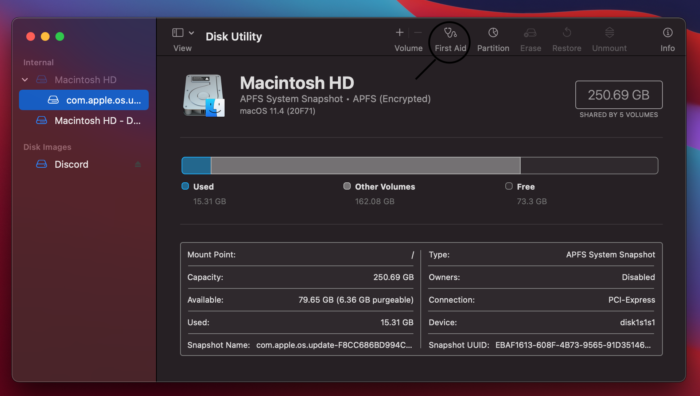
Boot Modes
For a variety of troubleshooting purposes, your Mac employs multiple boot modes. You’ll need to utilize the proper combination of startup keys if you wish to boot into Recovery Mode, boot from a USB drive, or test your hardware using Apple diagnostic tools. Macs include a variety of startup key combinations, which you can find on their website.
For computer inquiries, give us a call at (480) 666-5832. Gilbert Computer Repair Service has been providing mobile computer repair in Gilbert, AZ and to the greater Phoenix Metro Area since 1999.

